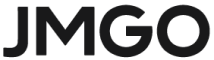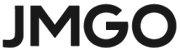Guide for Enabling 3D Mode on JMGO N1 Ultra
01. For playing videos with a drive
Playing videos with a drive does not rely on the internet and directly reads movies from the storage device.
1. Tools needed:
· USB flash drive or storage devices,
· 3D glasses provided with the projector,
· 3D movies. Please make sure that your movie files are in 3D movie format, allowing you to turn on 3D modes such as Side-by-Side, Top-and-Bottom, and Frame Packing.
2. Format the storage device (USB flash drive) to NTFS mode on the computer.
3. Copy the downloaded 3D movies to the USB flash drive and play.
4. Tap the Settings button on the remote control, choose [device preferences], select [Picture], and then choose [3D mode].



5. Select the appropriate format based on the movie format.
02. For Streaming Media
For playing videos on streaming media (YouTube as an example):
1. Open YouTube and play videos that support Side-by-Side, Top-and-Bottom, and Frame Packing 3D modes.
2. Wait for the movie to start playing, tap the Settings button on the remote control, choose [device preferences], select [Picture], and then choose [3D mode]. Then choose the suitable format based on the movie description.
03. For Playing with HDMI External Devices
Connect an external device capable of playing 3D movies using an HDMI cable
1. Tools needed:
· 3D Disc
· 3D Player
· HDMI Cable
2. A system prompt will pop up. If there is no interaction, it will automatically switch to the HDMI signal source.
3. Play the movie, tap the Settings button on the remote control, choose [device preferences], select [Picture], and then choose [3D mode].
4. Select the appropriate format based on the movie format.
No matter if you use USB, streaming media, or HDMI external device, when you activate the 3D mode, the images will merge, which looks like a double-image effect, indicating the 3D mode is successfully activated. After the all settings, just put on the 3D glasses and enjoy a whole new experience.
Heads-up
1. Make sure the 3D glasses are DLP-LINK 3D Technology compatible.
2. Before using them, ensure they are fully charged and turned on.
Playing videos with a drive does not rely on the internet and directly reads movies from the storage device.
1. Tools needed:
· USB flash drive or storage devices,
· 3D glasses provided with the projector,
· 3D movies. Please make sure that your movie files are in 3D movie format, allowing you to turn on 3D modes such as Side-by-Side, Top-and-Bottom, and Frame Packing.
2. Format the storage device (USB flash drive) to NTFS mode on the computer.
3. Copy the downloaded 3D movies to the USB flash drive and play.
4. Tap the Settings button on the remote control, choose [device preferences], select [Picture], and then choose [3D mode].



5. Select the appropriate format based on the movie format.
02. For Streaming Media
For playing videos on streaming media (YouTube as an example):
1. Open YouTube and play videos that support Side-by-Side, Top-and-Bottom, and Frame Packing 3D modes.
2. Wait for the movie to start playing, tap the Settings button on the remote control, choose [device preferences], select [Picture], and then choose [3D mode]. Then choose the suitable format based on the movie description.
03. For Playing with HDMI External Devices
Connect an external device capable of playing 3D movies using an HDMI cable
1. Tools needed:
· 3D Disc
· 3D Player
· HDMI Cable
2. A system prompt will pop up. If there is no interaction, it will automatically switch to the HDMI signal source.
3. Play the movie, tap the Settings button on the remote control, choose [device preferences], select [Picture], and then choose [3D mode].
4. Select the appropriate format based on the movie format.
No matter if you use USB, streaming media, or HDMI external device, when you activate the 3D mode, the images will merge, which looks like a double-image effect, indicating the 3D mode is successfully activated. After the all settings, just put on the 3D glasses and enjoy a whole new experience.
Heads-up
1. Make sure the 3D glasses are DLP-LINK 3D Technology compatible.
2. Before using them, ensure they are fully charged and turned on.
 Account
Account
 Account
Account